Aren’t these little mini Christmas bottles the cutest? I had so much fun designing these labels in Cricut Design Space. When Target released their Halloween craft bottles this past season, they were all the rage. I was able to get a set and I loved them! Then they released the Christmas ones and they didn’t have the cute labels, no one wanted them. Well, except me, because I knew they would be super cute with some custom labels.
I found some fun little miniatures in the Christmas craft section at Hobby Lobby. I used these to fill up some extra bottles I picked up. The craft store even carries mini bottles if you don’t have a Target store nearby.
I used the Cricut Print then Cut feature for these labels, so I wanted to go over a few commonly asked questions. If you are already familiar with Print Then Cut then just scroll by for the Design Space link to the file!
**Please note, if you don’t have a Cricut machine, you can sign up for a free Design Space account. You can also sign up for a free one month trial of Cricut Access which will make the labels free. Then follow the instructions below to open the linked file. When you click on Print and use the system dialog, you can save a PDF of the file and then print them out and cut them out by hand.
What Is Cricut Print Then Cut?
The Cricut Print then Cut feature allows you to print images on your printer then use your Cricut machine to cut them out. You’ll want to change your image to a printable image by selecting Print under the Fill option. For multiple layered images you’ll use the Flatten tool in the bottom right corner.
For these labels, I’ve already made them printable images and flattened them so you’ll just need to cut them out with your Cricut machine.
What Cricut Machine Can I use for Print then Cut?
You can use the Print Then Cut feature on your Cricut Maker or Cricut Explore. The maximum size of the images you are printing can’t be larger than 9.25. x 6.75 in. and the paper size you need to print on has to be 8.5 x 11 inches. The Cricut Maker machine has the ability to cut on colored paper whereas the Cricut Explore series can only cut on white paper.
Okay, now on to the labels!
Christmas Mini Bottle Labels (affiliate links)
Cricut Machine
Printer
Cricut Printable Vinyl (this is what I had one hand, but I don’t love it. If you have a sticker paper you prefer, use that)
Cricut StandardGrip Mat
Instructions:
Open the Design Space file found HERE. Click on Make It. The machine will prompt you to first print your images.
(P.S. I also design this file to be used with the Foil Transfer system if you have it. Find it HERE.)
Make sure to turn off the bleed, and I like to use the system dialog to print.
After you have printed your labels on your sticker paper or printable vinyl, load it onto your machine and cut it out. Peel off the labels and apply them to your bottles. Fill them with your miniatures from the craft store.
Now enjoy your cute “Christmas in a bottle” mini bottles!
Make sure to tag me on social media (@everyday.jenny) if you make them! I’d love to see.
If you have any questions, let me know in the comments below.
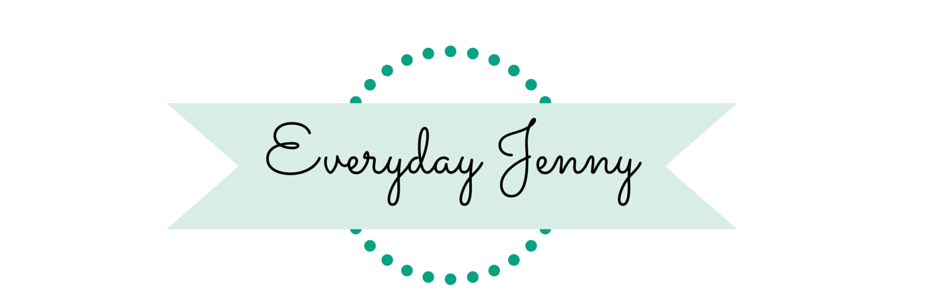










I can not seem to get these to print. When I am at the print screen and I press print a little circle just spins and spins and spins. I’ve tried everything and I printed other things before and after trying this and I can not get it to print. Any suggestions?
Hi Mary! I’m sorry to hear that. That’s so strange. I’m not sure why it would do that. It might be something Cricut Customer service could help with.
The answer is probably no, but can this be cut on a silhouette ?
You could always print them out and cut by hand, but it’s not compatible with a Silhouette. Sorry!
Oh that’s ok! I’m sorry if this is an obvious question but how would I do that?
Thank you so much!
Nevermind! I reread your post and found the instructions! Thank you! Can’t wait to try it out!
Also, I realized in order for them to be free you need Cricut Access. They have a free one month trial you can sign up for when you make an account. Just make sure to cancel it afterwards