This is a sponsored post brought to you by JOANN. All opinions are my own.

 This post contains affiliate links. This means if you make a purchase through my links, I’ll receive a small portion of your purchase at no extra cost to you.
This post contains affiliate links. This means if you make a purchase through my links, I’ll receive a small portion of your purchase at no extra cost to you.
My pantry really needed some organizing. Everyone loves a good before and after right? Well, here is my chaotic before:
I had tried to organize it at one time with some bins I picked up a yard sale. But not only were the wrong color, I never go around to labeling them, so they never stayed organized.
And now for the after:
Ta-da!! Everything is labeled and organized and it was so easy! I used two different kinds of materials for my labels- vinyl and cardstock. I printed out my labels on cardstock and then used the Cricut print then cut feature to cut them out perfectly.
I found the all the bins and jars at my JOANN store. At first I couldn’t decide if I wanted the cream or gray, but then I liked them both together. I also have a little baking cupboard in my kitchen and that’s where I used the jars to store my flour, sugar, etc.
Supplies for DIY Pantry Labels
(Click on any of the words below to purchase that item)
Cricut Machine & Fine Tip Blade
Cricut LightGrip and StandardGrip Mat
Cricut True Brushed Vinyl Permanent
Cricut Transfer Tape
Cardstock 8 1/2 X 11
Jute Bin
Glass Jars 1/2 gallon
Glass Jars Large
Glue Dots
Printer
Instructions for Vinyl Labels:
Create your vinyl pantry labels in Design Space and size them to your jars. I used the font Dallon that I purchased to create mine.
Click on “Make it”. Use your fine tip blade to cut out your vinyl.
Carefully remove the excess vinyl from your words using your Cricut weeding tools. Don’t forget the tiny pieces inside letters.
Cut a piece of transfer tape to fit your vinyl. Remove the paper backing from the transfer tape and place it on your vinyl. Use your scraper tool to press the tape on the vinyl.
Flip over your vinyl design and remove the paper backing, leaving the transfer tape and vinyl. Place the vinyl on your item and use your scraper tool to apply it. Carefully remove the transfer tape and your label is finished!
Instructions for Print then Cut:
To use the Cricut Print then Cut feature, you will need to make your labels and then use the Flatten tool. This tool allows you to turn any image into a printable image and also flattens it into a single layer. If you would like the same labels I used for my project, you can open them HERE.
Once you have flattened your image, select “Make it”. Follow the Design Space prompts to print your labels first.
**Make sure you toggle off the button for bleed! Otherwise you will get words with bleed which you do not want because you are not cutting out around each word.
After you print your labels, attach them to your LightGrip mat. Load it into the machine. The Cricut will read the registration marks and cut out your labels perfectly!
Remove them from the mat and attach them to your bins. I chose to use glue dots. I also think a metal binder clip would look really cute.
Now you have labeled jars and bins and hopefully an organized pantry. If you have any questions about using vinyl or Print then Cut, let me know in the comments below!
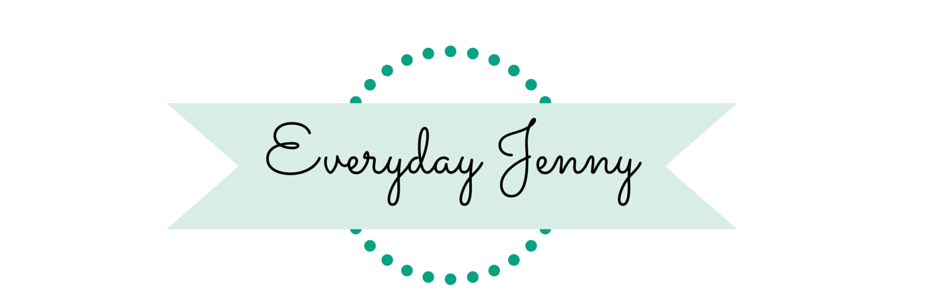










Hi there!
Love it! So cute! What font did you use?
The font I used is called Dallon
I wanted to purchase the font. Where did you purchased it from?
I purchased it from here: https://thehungryjpeg.com/product/31804-dallon
Hi Jenny! What printer do you use? I see Cannon but cannot make out model type. I am new to cricut and trying to figure out which printer to buy that will reliably work for cricut projects. Thank you so much! Can send affiliate link if you have!
Hi Holly! Sorry for my delayed reply. I had a Canon printer that I loved, but it stopped working, so I’m actually looking to buy a new printer too.
Hi Jenny,
Do you know if the Dallon font is compatible with the Joy Cricut?
Which machine do you have?
Hi Becca. I made with on my Cricut Maker, but I have the Joy. The Dallon font should work just fine for cutting out vinyl with the Joy.