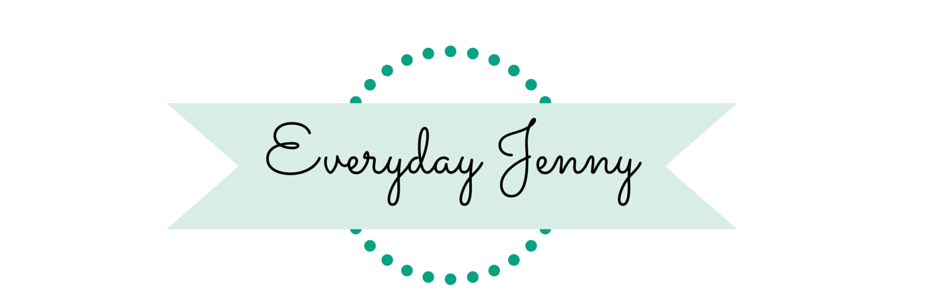This post contains affiliate links. This means, if you make a purchase through my links, I’ll receive a small portion of your purchase at no extra cost to you.
In this post about why I love my Cricut Explore Air 2 and how it’s different from other cutting machines I mentioned that I love that you can upload your own images. You may have wondered, “is it easy to upload my own images?” And the answer is yes! I’ll show you just how easy it is in this post.
First, select Upload Images in Cricut Design Space.
Then select either an image or a pattern fill. In this post I’m doing an image. 
Select browse to choose your image. 
I selected this simple black and white image, so I selected “Simple Image” You can also select “Moderately Complex Image” and “Complex Image” for images with more details.
Use the select and erase tool to erase the background you don’t want cut out. You can also use the Eraser tool for finer details.
Little blue and white checkers will appear to indicate the background is gone.
Now you have two options to save your image. If it’s something you may want to print you can save as a print then cut image, or just a cut image.
Now you can select your image from your Uploaded Image Library and Insert it into your canvas. And that’s it you’re done!
I hope that helped explain how easy it is to upload your own images. Let me know if you have any questions in the comments below. And don’t forget to check out my other Cricut posts.