This post contains affiliate links. This means if you make a purchase through my links, I’ll receive a small portion of your purchase at no extra cost to you.
CRICUT JOY CARD MAT
The Cricut Joy Card Mat is one of the new items that is exclusive to the Cricut Joy machine.* It’s a multi-layer mat, and you slide a pre-folded card underneath the first layer. The top layer is sticky, and this allows you to cut just the front of the card and leave all your cuts on the top layer.
*I have seen hacks to be able to use the Card Mat with your Cricut Explore or Cricut Maker machines. Try searching YouTube if you are interested in learning how. Essentially, you tape it to a regular mat to use in those machines but have to change a few things in Design Space.
CRICUT JOY INSERT CARDS
Cricut also released new Insert Card sets to make the card-making process even faster and easier. These come with 10 cards, 10 inserts and 10 envelopes (or some sets have 12 of each). My favorite Insert Card set is the Princess Sampler, which has holographic inserts. That’s what I used for all the cards in the picture below.
Of course you can still always make your own cards and inserts to use with the Card Mat. You’ll just need to cut and fold cardstock to the correct size.
The card size of the sets right now is 8 1/2″ X 5 1/2″ when it is not folded yet. The insert cards are 4″ X5 1/4″. My understanding is they are also releasing different sizes of Insert Cards sets soon.
Okay, now let’s make a card! Here’s what you will need:
Supplies for Cricut Joy Cupcake Card
Cricut Joy
Cricut Joy Card Mat
Cricut Joy Princess Sampler Inserts
Cricut Tool Set (Optional, but I love my set and use the scraper for this project)
Instructions:
Click HERE to open the cupcake card design. Or, follow these instructions:
Open Cricut Design Space. From the drop down menu select “Free for Cricut Joy”.
Scroll through the projects until you find the cupcake card. Click on “Make It” in the bottom right-hand corner.
Once you click on “Make It”, Design Space will have you review the artwork. Click on continue, and select your insert cardstock as your material.
Remove the protective liner from your card mat. Slide the backside of your insert card under the clear first layer of the Card Mat. Line it up with the lines on the mat.
Insert the Card Mat into your machine. There are no buttons on the Cricut Joy, so you will click “Load” on your screen.
Cut out your design. The screen will then prompt you to unload your mat. Once you have unloaded your mat, carefully pull away the card. All your cuts will stay on the Card Mat!
Put an insert card into the 4 corners of your design and your card is finished!
To clean your Card Mat, simply scrape the paper scraps off gently with your scraper tool. The Card Mat is ready for use again. Make sure to replace the protective sheet back on top for storage when you are finished.
If you have any questions about the Cricut Joy or Card Mat, let me know in the comments below! Hope you have fun making lots of cards!
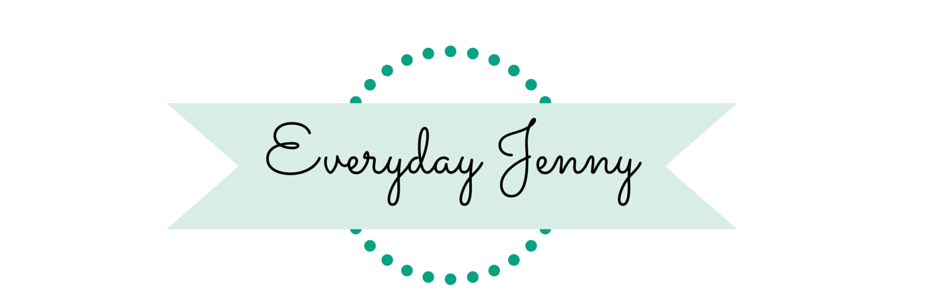












Thanks for this. I have a question I can’t find the answer anywhere and it’s this: Can we make custom cut designs of our own (not ones made from templates or purchased), and if so, how do we add the corner cuts on the card for the inserts? I tried to do a custom design cut and I failed miserably, but if my design would have worked being cut correctly, I didn’t see how to have the corner lines cut. I’ve read that you just do manual lines through the design center but when it came to hitting make it, the corner insert lines didn’t cut at all. Help?
Hi Jen! Yes, you can make custom cards. I usually search “quick corners” in the Image Search (make sure “card” type is checked) for the corners and then make sure the design fits inside. My friend Sydney also has a post on how to do it here: https://tastefullyfrugal.org/2020/04/how-to-make-your-own-card-designs-for-cricut-joy.html
Omg thank you so much for responding! I can’t wait to go try this! It was driving me crazy and couldn’t find the answer anywhere! You’re the best!
Hiya,
These cards 4 x 6 seem rather small. I was just wondering if it is possible to make larger cards using the Cricut joy or if you need the bigger machine?
Thanks x
The Joy can cut widths up to 4.5 inches wide. Otherwise you would need a bigger machine.