This post contains affiliate links. This means if you make a purchase through my links, I’ll receive a small portion of your purchase at no extra cost to you.
CRICUT KNIFE BLADE TIPS
Have you made a Knife Blade project yet? (Maybe you tried out my other interchangeable sign HERE?) I love using my Knife Blade for wood projects! It’s been so much fun! I’ve got the materials list and instructions below for this cute home sign.
I saw a video on Facebook of an interchangeable “Home” sign and I thought I could use my Maker to create my own! There are so many other seasonal shapes you can use instead to make it your own, too. Don’t like the bunny? Cut out an egg! Don’t celebrate the 4th of July? Don’t cut that one! Add another holiday!
Before I get into the “Home” sign instructions, I wanted to share a few tips that will help make your basswood projects successful (some are just a good reminder!)
Here are some of my tips for success with the Cricut Knife blade and basswood:
CALIBRATE YOUR CRICUT KNIFE BLADE
If you haven’t cut with your Knife Blade before, make sure to calibrate it. Cricut has all the steps on their website HERE. This is a super important step to being successful. Do it now!
SLIDE OVER THE WHITE STAR WHEELS ON YOUR CRICUT MAKER ROLLER
Make sure to slide your star wheels on the roller all the way to the right to allow clearance for the wood. I know so many people forget to move their wheels over and end up having an indentation in their project. You don’t want that! So before you start your project, make sure you move them over. Sometimes they need a little extra push, but once they have been moved back and forth they should glide more easily.
TAPE DOWN YOUR BASSWOOD ON YOUR CRICUT STRONGGRIP MAT
I didn’t really think this was necessary, and so I tried one time with a very sticky new StrongGrip mat and ended up having my wood shift and mess up my cut. Make sure to tape your mat down! The Cricut Maker and Cricut Knife Blade cuts with more pressure and you need to make sure your wood stays in place.
MAKE SURE YOU HAVE THE CORRECT SIZE OF BASSWOOD FOR THE CRICUT KNIFE BLADE
Another common mistake is getting the wrong thickness of wood. The Cricut Knife Blade can cut basswood that is 1/32” or 1/16”. Make sure to double check the sticker on your wood even if you think you got it from the right section. A lot of times people put wood back in the wrong place and you come home with the wrong size! Make sure to pick a piece of wood that has minimum warp and minimal blemishes, including knots. Remember that the maximum size of cut is 10.5” x 11.5” or 10.5” x 23.5”.
ADD ONE MORE CRICUT KNIFE BLADE PASS
I have noticed when I have done projects with basswood and the Cricut Knife Blade, that doing one more pass allows me to have the smoothest cut. (My pieces will just pop out with hardly any help!) If I don’t do one more pass, it tends to stick a little on the very back, sometimes leaving a tiny bit of a rough edge. Make sure to check your cut when its finished (do not unload the mat!) and see if you need to do one more pass by pressing the C button again.
CRICUT KNIFE BLADE PROJECTS TAKE TIME
Finally, please remember that Cricut Knife Blade projects take more time than your usual vinyl or paper projects. The Cricut Knife Blade needs to make multiple passes on the basswood for the best cut. I usually keep an eye on my machine but work on other pieces of my project so I can maximize my time.
Okay! Those are my tips! And now on to the “Home” sign project! 🙂
Supplies for Seasonal Home Wood Sign with Cricut Knife Blade:
Cricut Maker
Cricut Knife Blade
Cricut Fine Tip Blade (comes with Maker)
Cricut StrongGrip Mat
Cricut Glitter Iron-on, White
Cricut Iron-on, Pink
Cricut Foil Iron-on, Green
Cricut EasyPress 2 6″x7″
Basswood
Wood Sign (I purchased mine in store in the wood craft section)
Minwax Wood Stain, Quart, Honey
Titebond Wood Glue,
Velcro Sticky Back Squares, white
Upgraded Mini Hot Melt Glue Gun with 30pcs Glue Sticks
Pom pom (for bunny tail)
Acrylic Paints
Foam Brushes
Instructions:
Open the Design Space link HERE. (Please note, when I share Design Space files, for some reason they don’t open on the app, only on a computer. Once you have saved it to your profile, it will open on the app for you.)
Click on “Make It”. I used basswood that is 6 inches wide, so I rearranged my mats so no pieces were between the gap. You will need to have your Fine Tip blade in for the iron-on designs, and your Knife Blade for the basswood.
 Cut out your basswood pieces. Each mat took about 30 minutes to cut. While it’s cutting, I like to prep the rest of my sign.
Cut out your basswood pieces. Each mat took about 30 minutes to cut. While it’s cutting, I like to prep the rest of my sign.
You will need to paint the back of your sign with white acrylic paint. And stain the edges to match your basswood (If desired. You can also leave them as is.)
Once your wood pieces are cut out you will stain them with your stain and a rag. Make sure to use the stain sparingly and wipe off any excess. You’ll want to allow the pieces to dry for a few hours, best if overnight. I usually stain the pieces, allow them to dry a few hours, and then paint them with acrylic paints, and allow them to dry again.
I love the small Cricut EasyPress for smaller projects. Look up the quick interactive guide for the EasyPress settings HERE. I pressed my designs on each piece of wood using the recommend settings. Please note, foil iron-on isn’t recommended for wood, but I just used the same temperature as regular iron-on for wood.
Once your pieces are all ready, you will want to adhere them to the sign with wood glue. Follow the instructions on your brand of wood glue for the best results. You will glue down the letters H, M & E leaving a space for the interchangeable pieces where the “O” goes.
This velcro worked great for this project. I just stuck one piece on the sign, and then the other pieces to the back of each of my seasonal pieces.
That’s it! Now you have an awesome piece of home decor that you can change throughout the seasons! Let me know if you have any questions in the comments below! And if you make the sign, make sure to tag me on social media so I can see it!!
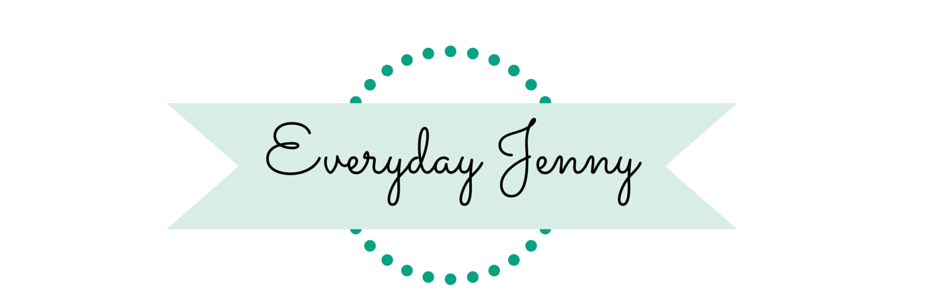










Love this project! May I ask the dimensions of your frame?
The sign is 24 1/2 inches by 8 inches 🙂
Thank you! Going to give this a try!!!! Wish me luck!!
Hi Sharon! I hope it turns out great! I’d love to see it when you’re done. You can tag me on social media if you share it 🙂
Can you do this with an air 2?
The Air 2 can’t cut basswood, but you could maybe use some other materials to make something similar.
I love this and want to try to creat it. Can this be done on an Air 2?
You can’t cut basswood with the Air 2 but you could use another material to still make the design. Someone told me they were cutting it out of cardstock to put in a frame.
I’m using 3/32 bass wood because that’s what the knife blade said it could cut. It keeps getting “stuck” it says and won’t cut all the way through no matter how many passes I do. What do you suggest? ❤️
Are you using 3/32 balsa wood? Or basswood? It different sizes for each type of wood; it cuts 1/16 or 1/32 basswood and 1/32 or 1/16 or 3/32 balsa wood. Not 3/32 for basswood.
So the Cricut says the wood can’t be bigger than 11” but your design is slightly larger…. Can I use wood that is wider than 11”?
Hi! No individual piece of the design is larger than 11″, however the way Design Space arranges all of them on the mat may make it larger if you don’t select a smaller material size (12X12 is automatically assumed.) Simply use the dropdown box to change your material size to the correct one, and then rearrange your mats accordingly.
What kind of acrylic paints did you use? and you just painted over your stain? This is cutting out now even made a home state to switch out as well…
I just used DecoArt brand acrylic paints that you can buy at your local craft store, but any brand should work. I did just paint right over the stain and then I use a rag to wipe/rub some of the paint off to give it a vintage/farmstyle look. I hope your sign turned out great for you!
Do you have a link to the frame? I’ve been looking for one like this for a month and I haven’t had any luck. Thanks!
I don’t have a link unfortunately 🙁 I bought it in store at my local JOANN. The sticker on the back of it says it’s “wood pallet” P. Graham Dunn.
Could you tell me the name of the font you used?
Hi Michelle! The font I used for the word “Home” is Cake Basics, a Cricut font.
Hi! Did you paint / stain the sign yourself or did it come finished?
I stained the sign to make it darker and match my letters. I also painted the back.
Do you know how to make this sign “weather proof” for say a front door/porch area outside? I’ve wanted to do a similar style with a welcome sign, but I don’t know how the basswood would stand up to some weather exposure (not direct exposure).
Hi Jessie! I’m not sure how well it would do with some weather exposure. I know there are some weather proof stains or water proof sealants. Those would probably work well to protect your sign, but I haven’t personally used them.
When I click on the link in design space I am not given the option to make this? Can you explain how to do that?
Hi Patty! When I share design space links they have to be opened on a computer. Then you can save them and use them on the Cricut app.
I can’t tell you how much I wanted to make this adorable sign but every time I tried using design space I was met with frustration. Thought I had it when I switched to the 6 x 12 wood and the first pass was fine until the next passes were not on the same cut mark as the first. every pass came out a little different. So frustrating and a waste of wood. I would love any suggestions you could give me.
Hi Cheryl! I’m sorry you’re had trouble trying to make the sign! It sounds like the calibration is off. Did you calibrate your knife blade before using it? If so, you may need to contact Cricut because there might be something wrong with your machine.
I am so excited to try this!!!! Can you tell me why you used iron on vinyl vs. adhesive vinyl?
Just personal preference! Adhesive vinyl works great too. I just prefer iron-on for smaller words because it’s easier to weed in my opinion. And I don’t have to hassle with transfer tape 🙂
This is fantastic and I can’t wait to make it. Is there another way to access the file? When I click the link, it gives me a blank page. Thank you so much!
Are you on an ipad/phone or computer? Ive found that when I share files they have to be opened on the computer
I can’t find your link the the interchange seasons home sign
It should be updated now!
Hi, I’m having the same problem as some others above with opening the file. I made sure to try on the computer as you noted. But when I click the link, it takes me to the website then redirects to open my app (on a Mac). I also tried searching your name and project description in Design Space. No luck. Any other way to access the file? Do you have the code to search for on Design Space, perhaps? Thanks!
It should be updated now!